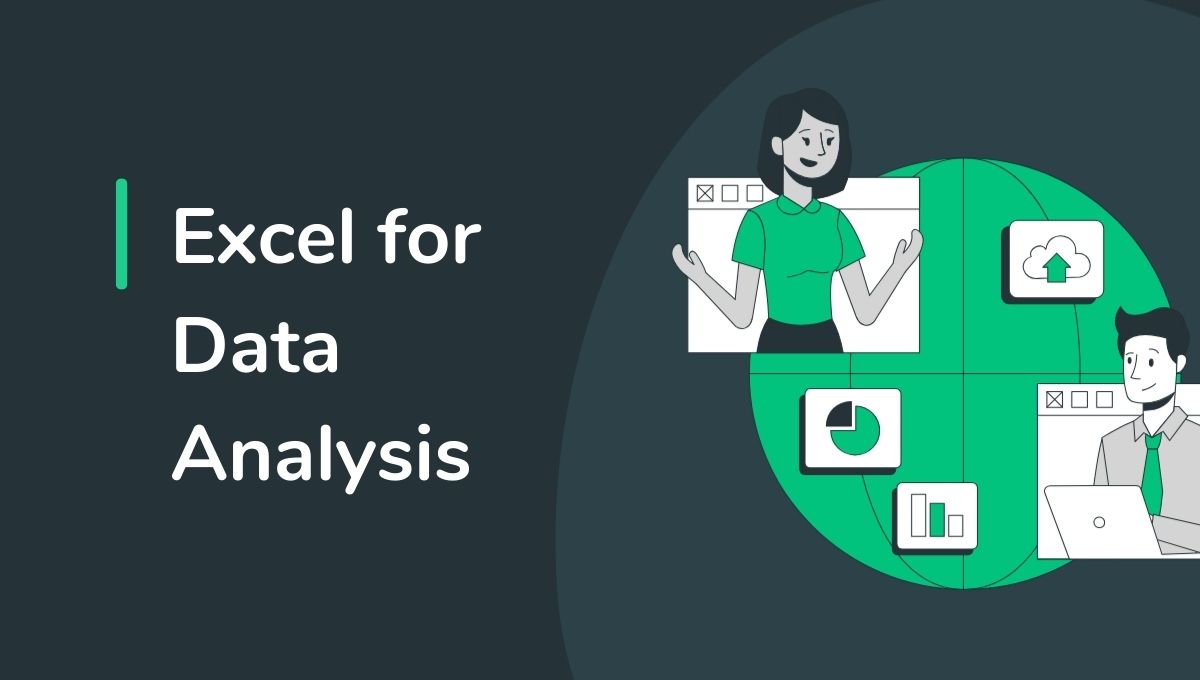Table of Contents
Data analysis is the backbone of decision-making in the current day and age. Whatever business professional, student, or individual wants to excel his analytical skills, MS Excel is the first source they look for data analysis. In this comprehensive guide, we would talk about the basic foundation in Excel for Data Analysis which will equip you with the skills to embark your journey toward data mastery. We’ll pass through these things with key features in Excel, actionable tips, and some links to advanced learning resources along the way.
Why Use Excel for Data Analysis?
Excel is so versatile and easy to use that it is perfect for the new user and old timer alike. With more than 750 million users globally, a large population utilizes the analytical power of Microsoft Excel. Here are some great reasons to go with Excel for data analysis:
Easy-to-use Interface: Friendly design and very easy navigation.
Comprehensive Features: PivotTables, VLOOKUP, tools for data visualization, and statistical functions.
Broad Applicability: Suitable for small-scale analysis and integration with larger datasets.
Cost-Effective: An accessible tool compared to specialized data analysis software.
Excel Basic Master
Prior to advancing on further techniques, one must consolidate the foundational knowledge. These areas are crucial:
1. Knowing the Excel Interface
- Workbook and Worksheets: A workbook contains more than one sheet. Thus, data organization becomes more efficient.
- Ribbon and Quick Access Toolbar: Understand how to use these for rapid access.
- Formula Bar: The bar contains the formulas with the option to edit right there.
2. Must-Know Functions
Mastering basic functions is stepping stones to more complex analysis. Here are a few:
- SUM: =SUM(A1:A10) This adds values in a range.
- AVERAGE: =AVERAGE(B1:B10) This calculates the mean.
- IF Statements: =IF(A1>10, “Yes”, “No”) This returns conditional results.
3. Data Formatting
Data formatting ensures clarity. Learn about:
- Conditional Formatting: It highlights specific values based on a set of criteria.
- Text to Columns: It helps separate data into multiple columns.
- Data Validation: This restricts or guides input data.
Excel Data Analysis Techniques
1. Data Cleaning
Data should be clean and uniform before analysis. Some of the important tools are:
Remove Duplicates: Eliminates duplicates
Find and Replace: Rapidly corrects errors or standardizes data
Trim Function: =TRIM(A1) removes spaces
2. Sorting and Filtering
Sort data properly through:
Sorting: Ascending or descending order
Filtering: Focus on certain data points
3. PivotTables
PivotTables are useful to summarise large data
Illustration: Use a PivotTable to analyze sales by region and product category.
4. Data Visualization
Excel has powerful charting capabilities to visualize data.
Common chart types: Line, Bar, Pie, Scatter.
Slicers: Interactive elements to filter data in charts and PivotTables.
Example Chart:
Here is a simple example of sales trends.
Month Sales ($)
January 5,000
February 7,500
March 6,800
(Insert a bar chart to represent the above data)
5. Advanced Functions
To take your analysis to the next level, master advanced functions:
- VLOOKUP: Find values in a table. =VLOOKUP(101, A2:D10, 3, FALSE)
- INDEX-MATCH: Alternative with greater flexibility than VLOOKUP.
- COUNTIF: =COUNTIF(A1:A20, “>100”) counts values that meet specific criteria.
Learn Excel for Data Analysis: Practical Applications
Case Study 1: Financial Analysis
A small business owner has used Excel to track monthly revenue and expense. With the use of formulas and charts, cost-saving opportunities are identified along with forecasting future earnings.
Case Study 2: Marketing Campaign Performance
Campaign data, such as CTR, ROI, and engagement, is analyzed in order to adjust strategies toward better results using PivotTables and visualization techniques.
Case Study 3: Academic Research
Students use Excel to do some statistical analysis, including calculation of standard deviation and construction of histograms.
Benefits of a Data Analytics Course
Although Excel is a good starting point, most people need formal training to master data analysis. Taking a Data Analytics Course will give you:
- Comprehensive training on tools and techniques.
- Real-world projects for hands-on experience.
- Guidance from industry experts.
FAQs
1. Why is Excel important for data analysis?
Excel is essential for data organization, analysis, and visualization, hence making it easier to draw actionable insights.
2. How can I enhance my skills in using Excel?
First, begin with mastering the basics, practice regularly, and then enroll in courses like our Data Analytics Course.
3. What are the most essential Excel functions for beginners?
Functions such as SUM, AVERAGE, IF, and VLOOKUP form the starting point.
4. Can Excel handle large datasets?
Yes, but for incredibly huge datasets, integration of such tools with Power Query or Power BI is recommended
5. Is Excel okay for professional data analysis?
Excel is highly perfect for small to medium-scale data analysis, but learning about other tools like Python or R can be nice for complex tasks.
Conclusion:
Mastering Excel for Data Analysis is an empowering skill that opens the door to better decision-making and career advancement. Start small with mastering Excel basics and gradually build up your expertise in techniques for data analysis. Those looking to take it up a notch should look to enroll in a Data Analytics Course to become proficient as a data analyst. Happy analyzing!