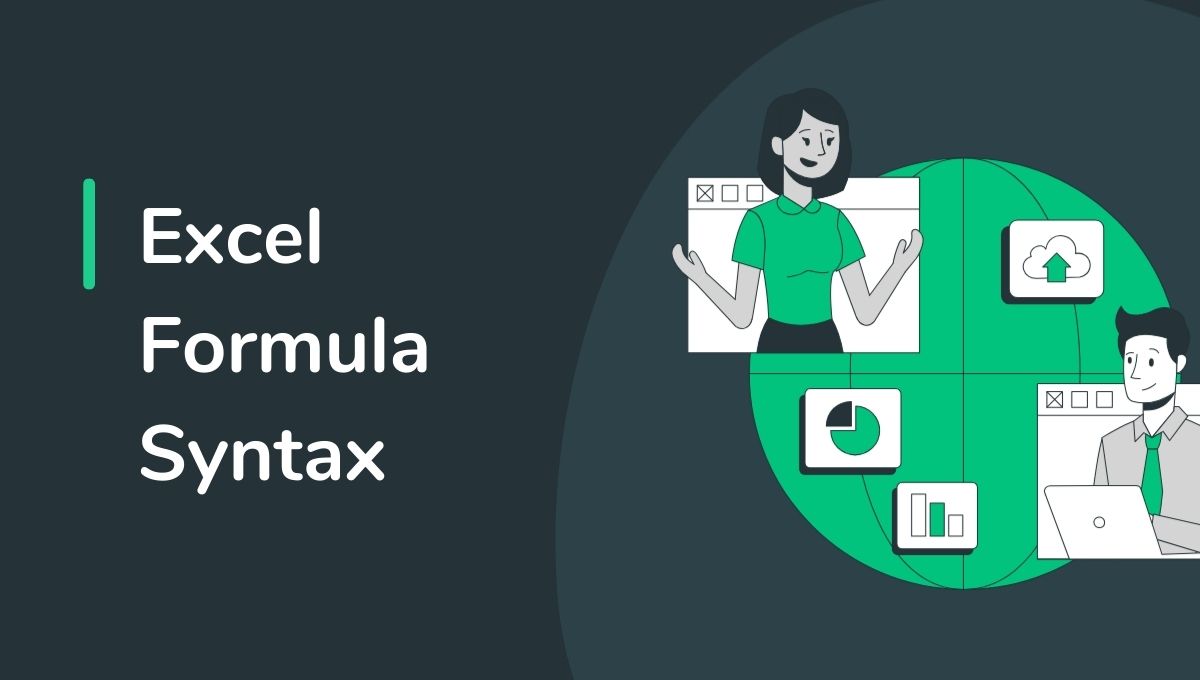Information management application has turned into an extremely normal process wherein people have been familiar with working in the excel and utilizing today to drive the outputs and insights about things. As this activity gains importance in such circumstances, excel formula syntax has become an important ingredient for any person hoping to achieve competence with a perfect workability of his/her Excel.
Whether it is the ability of mastering how to use formulas in Excel for a beginner or a seasoned professional’s ability to become immersed in the ins-and-outs of the Excel formula basics, the first step of the journey involves mastering its syntax. These research studies indicate that individuals working as senior data scientists or analytics managers expect more than ₹15,00,000 to ₹30,00,000 per year, much higher in India.
This blog will lead you through the nuances of Excel formula syntax, then through its applications, then finally outline a roadmap to make you successful in personal and professional tasks.
What is Excel Formula Syntax?
Excel formula syntax is well-arranged rules or conventions that Excel reads, follows, and executes into calculations or functions. Every formula in an Excel worksheet follows a specific format that is bound to ensure proper data calculations. And even a really simple formula, if syntax is not done correctly can still result in errors.
This flexibility is largely made available by the formula syntax within Excel that lets a user perform simple arithmetic through complex statistical analyses. Therefore, such knowledge in a professional, though more than for one particular product, undergirds most work accomplished in data analytics courses as well as general technological use.
Mastery of syntax will equip the users with appropriate information in which to make decisions, accurate reports, and managing large datasets with ease. Mastery of Excel formula syntax will allow the door to open further advanced functions of Excel, which is in the process of solving business problems, therefore increasing productivity.
Why know Excel formula syntax?
It is still held to be the gate to the accuracy, efficiency, and scalability of data operations. It is thought of as important in the following ways:
- Accuracy of Results: A correctly formatted formula will provide accuracy thereby killing the possibilities of error that might be generated and result in inaccuracy in decision-making.
- Time Saving through Automation: Formulas will eliminate the time-taking, boring repetition that can easily be done in an hour by it.
- Scalability: It will master the tool if used with large databases or complicated projects, hence being a good value proposition to professionals such as data analysts or finance managers. This will encourage teamwork because all collaborative work will be free from mistakes and very clear to the members of the team.
Most of the finance and operations personnel find this to be a competitive advantage rather than just a skill for everyone along those lines. It may further increase the knowledge through becoming an Excel formula guide, or even taking a course to better prepare for even advanced positions dealing with data management and analytics.
Knowledge of Excel Formula Syntax
To understand the Excel formula syntax, it has to be broken down to its simplest form. Every formula in Excel starts with an equals sign =, which is a designation of a calculation to be performed. The following goes deeper into its components:
Parts of Excel Formula Syntax
- Functions: These are pre-programmed operations like SUM(), IF() or VLOOKUP(). Functions make complex calculations more accessible and form the foundation for what makes Excel so powerful.
- Cell References: These are addresses to places in the spreadsheet where information may be located. For instance, A1 refers to column A, row 1. References may be absolute ($A$1), relative (A1), or mixed ($A1 or A$1).
- Operators: These are arithmetic operators like + or *, logical operators like AND, comparison operators like >. These connect values or functions within a formula.
- Constants: These are fixed values- numbers or text strings that appear inside formulas. Understanding these leads you to formulate formulas which are not only correct but suitable for a wide range of applications.
Most Often Used Excel Functions
The core basis for flexibility and power of the application are understanding Excel functions which support automatic functioning in case of periodic tasks, and can almost easily solve more complicated problems with no single effort. Overview of most often applied functions:
Arithmetical functions
The SUM(): sums value in range; syntax is =SUM(A1:A10).
The AVERAGE(): calculates mean numbers; syntax is =AVERAGE(A1:A10).
Logic functions
IF(): It will return one value if the condition is met, and the other if they are not. Syntax: =IF(A1>10, “Yes”, “No”).
AND(): It can be used if while testing multiple conditions also that returns true to all. Syntax: =AND(A1>5, B1<10).
VLOOKUP(): It finds a value in a table and returns it to its related value. Syntax: =VLOOKUP(lookup_value, table_array, col_index_num, [range_lookup]).
INDEX/MATCH: This combination is way much more flexible than VLOOKUP.
Formula: =INDEX(array, MATCH(lookup_value, lookup_array, match_type).
Mastering these functions is a giant stride to mastering the use of the whole spread-sheeting program called EXCEL. Array formulas are not excluded for a power user going beyond that in handling dynamic arrays and pivot table calculations.
Excel Formulas: Intelligent Analysis Application
Formulas in Excel are not only a means of doing a series of calculations but also a method by which data-driven decision-making is done. Let’s see how to apply them step by step
First start with Basic Formulas: Know how to do simple formulas like =A1+B1
Apply Functions: Try SUM() and IF(), which are amongst the most popular functions used very widely to automatically perform most routine tasks.
Combine Functions: Apply nested functions to add depth to formulas. Examples: =IF(SUM(A1:A5)>50, “Pass”, “Fail”).
Conditional Formatting: =A1>50 – Highlight important points in your data analysis
Analytics mastery- The flexibility in Excel formulas opens doors to many complex tools and techniques in analysis.
Advanced Excel Formula Basics
Advanced formulas give users access to a myriad of complex manipulation and analysis. It includes
- Array Formulas: Multiply many results in one. So =SUM(A1:A10*B1:B10) adds up two range products.
- Dynamic Arrays: A UNIQUE() or SORT() on a big dataset
- Error Handling: Use IFERROR() to handle a formula error nicely.
Build a Career in Data Analytics
What can be done from Excel to the end? The modern data-driven economy requires the availability of specialists equipped with such tools as Python, SQL, and Tableau, but this is the ideal next step to our Postgraduate Course in Data Science and Analytics.
Why Choose Our Course?
- Job Guarantee: Achieve 10 guaranteed interviews at top companies
- Projects: Complete over 25 projects to receive hands-on experience
- Industry Experts: Learning directly from industry experts.
This course develops your technical skills and also enhances your career prospects with dedicated placement support.
Conclusion
Indeed, for any data manager or analyst, the art of mastering Excel formula syntax would be of an invaluable sense. Knowing how a formula has to be designed or even utilizing such heavily built-up functions may eventually pay much better value in relation to a career.
Our Postgraduate Program in Data Science and Analytics is quite a rich blend, well-versed with the world of Python, SQL, Tableau, so forth. Come and let the fun blossom at 100% guaranteed jobs along with great skills and the confidence to radiate vibrancy, brightness in all data-centric careers. Your journey today-Kickoff to make working future about those people that can deal with data and analytics to make this the world at work shine again.