The integration of Artificial Intelligence (AI) into the financial sector is transforming how financial services are delivered. From enhancing fraud detection to optimising investment strategies, AI in finance is driving efficiency, accuracy, and innovation. However, this rapid technological advancement also raises significant ethical concerns related to privacy, security, and the potential for biased decision-making. In this blog, we will explore the ethical implications of AI in finance, the benefits and challenges it brings, and how financial institutions can balance innovation with ethical considerations.
The Role of AI in Finance
AI in finance encompasses a wide range of applications, including automated trading systems, risk management, credit scoring, and customer service through chatbots. Financial institutions leverage machine learning algorithms to analyse vast amounts of data, identify patterns, and make predictions that guide decision-making processes. The use of AI in finance is revolutionising traditional practices by providing real-time insights and automating routine tasks, thereby reducing operational costs and improving service delivery.
Benefits of AI in Finance
- Enhanced Fraud Detection: AI algorithms can detect unusual patterns and anomalies in transaction data, enabling early detection of fraudulent activities. This proactive approach helps protect customers and financial institutions from significant financial losses.
- Improved Customer Experience: AI-powered chatbots and virtual assistants provide personalised customer service, answering queries and resolving issues promptly. This enhances customer satisfaction and frees up human agents to handle more complex tasks.
- Efficient Risk Management: AI models can analyse historical data to predict potential risks and market trends. This helps financial institutions make informed decisions, mitigate risks, and optimize investment portfolios.
- Automated Trading: AI-driven trading systems can execute trades at high speeds and with precision, taking advantage of market opportunities that may not be apparent to human traders. This leads to increased profitability and reduced market volatility.
Challenges and Ethical Concerns
Despite the numerous benefits, the use of AI in finance also presents several ethical challenges that need to be addressed to ensure responsible and fair implementation.
- Privacy Concerns
AI systems require vast amounts of data to function effectively. In the financial sector, this often includes sensitive personal information such as transaction histories, credit scores, and financial behaviours. The collection, storage, and analysis of such data raise significant privacy concerns. Ensuring that customer data is protected and used ethically is paramount to maintaining trust in financial institutions.
- Security Risks
AI systems are vulnerable to cyberattacks and data breaches, which can have severe consequences for financial institutions and their customers. Implementing robust cybersecurity measures is crucial to safeguard AI systems and the sensitive data they handle. Additionally, financial institutions must continuously update their security protocols to keep pace with evolving threats.
- Bias and Fairness
AI algorithms are only as good as the data they are trained on. If the training data contains biases, the AI system may perpetuate these biases in its decision-making processes. This can lead to unfair treatment of certain groups of customers, particularly in areas like credit scoring and loan approvals. Ensuring that AI systems are trained on diverse and representative data sets is essential to promote fairness and prevent discrimination.
- Transparency and Accountability
AI systems often operate as “black boxes,” making it difficult to understand how they arrive at certain decisions. This lack of transparency can be problematic, especially in financial contexts where decisions can have significant consequences for individuals and businesses. Financial institutions must strive for transparency in their AI systems and establish clear accountability mechanisms to address any issues that arise.
Balancing Innovation with Ethical Considerations
To harness the benefits of AI in accounting and finance while addressing ethical concerns, financial institutions must adopt a balanced approach that prioritises innovation and ethical considerations. Here are some key strategies to achieve this balance:
- Implementing Strong Data Governance
Effective data governance is crucial to ensure the ethical use of AI in finance. Financial institutions should establish clear policies and procedures for data collection, storage, and usage. This includes obtaining explicit consent from customers for data use, anonymising sensitive information, and implementing robust data protection measures.
- Promoting Fairness and Inclusivity
To address bias and promote fairness, financial institutions should ensure that their AI systems are trained on diverse and representative data sets. Regular audits and testing of AI algorithms can help identify and mitigate any biases. Additionally, involving a diverse team of data scientists and AI experts can provide valuable perspectives and enhance the fairness of AI systems.
- Enhancing Transparency and Explainability
Financial institutions should prioritise transparency and explainability in their AI systems. This involves developing AI models that provide clear and understandable explanations for their decisions. By making AI systems more transparent, financial institutions can build trust with customers and regulators and ensure accountability.
- Investing in AI and ML Courses
To stay ahead in the rapidly evolving field of AI, financial professionals must continuously update their skills and knowledge. Enrolling in AI and ML courses can provide valuable insights into the latest trends and technologies in AI, enabling professionals to make informed decisions and implement ethical AI practices.
- Strengthening Cybersecurity Measures
Given the increasing threats to AI systems, financial institutions must invest in robust cybersecurity measures. This includes implementing advanced encryption techniques, conducting regular security audits, and providing ongoing training for employees on cybersecurity best practices.
- Embracing Ethical AI Frameworks
Adopting ethical AI frameworks and guidelines can help financial institutions navigate the complex ethical landscape of AI in finance. These frameworks provide a set of principles and best practices for the responsible development and deployment of AI systems. By adhering to ethical AI frameworks, financial institutions can ensure that their AI systems align with societal values and promote positive outcomes.
Conclusion
The integration of AI in accounting and finance offers immense potential for innovation and efficiency. However, it also raises significant ethical concerns that must be addressed to ensure responsible and fair implementation. By adopting a balanced approach that prioritises privacy, security, fairness, transparency, and continuous learning, financial institutions can harness the benefits of AI while upholding ethical standards.
If you are interested in advancing your career in the field of AI and finance, consider enrolling in the AI and Machine Learning Training Course| AI Leadership Program by IIM Lucknow. This comprehensive program equips professionals with the skills and knowledge needed to navigate the ethical and technical challenges of AI in finance. Take the next step in your career and become a leader in the ethical use of AI.



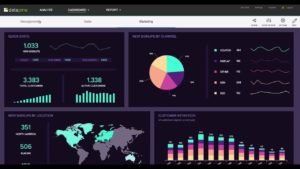 Primary estimation of the functionality and size of the application is necessary as it will help choose the best-suited GUI tool kit.
Primary estimation of the functionality and size of the application is necessary as it will help choose the best-suited GUI tool kit.