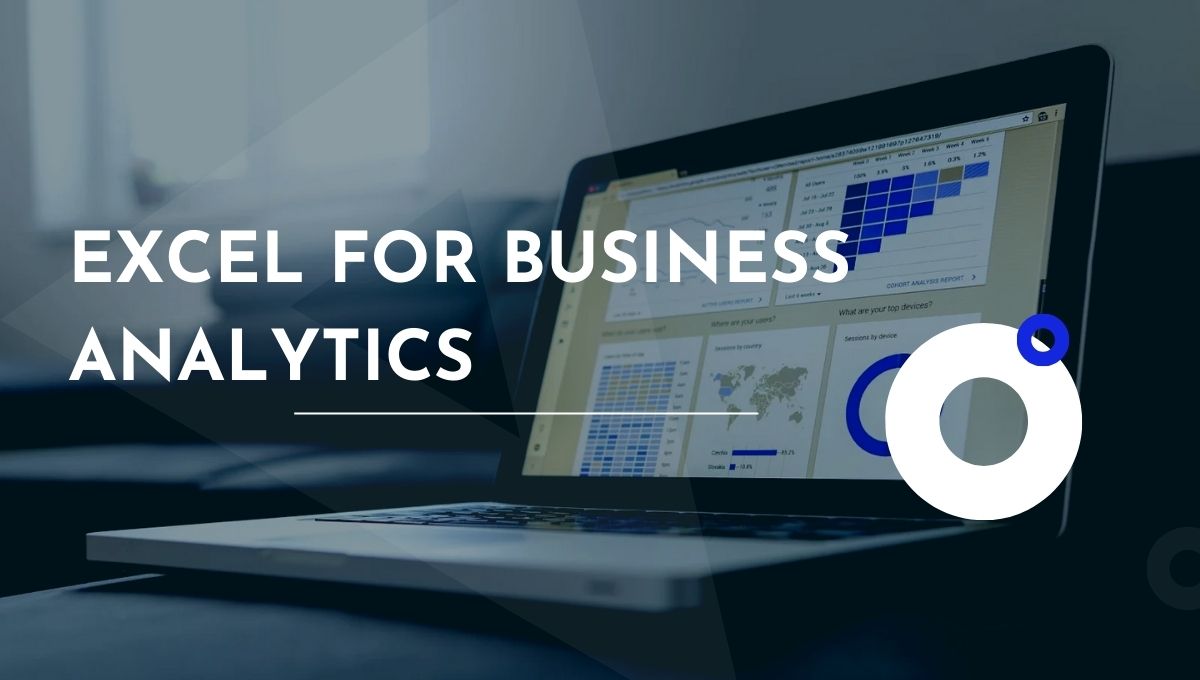In a world that is increasingly data-driven, business analytics becomes a very crucial source of business value for organizations that wish to make informed decisions. There are many sophisticated tools, but the most versatile and widely used solution for business analytics, however, remains Excel-from data management through visualization, this package proves to be a trusted ally among analysts, managers, and even senior leaders.
Here, an exploration of how Excel can empower professionals with actionable insights will be made while giving essential tips and tricks for excelling in data analysis and visualization. Whether you’re an analyst, a manager, or part of a senior leadership program, insights make the ability to better interpret and act on data effective.
Excel still manages to stay afloat despite the advanced business analytics tools, such as Power BI, Tableau, and Python. Their easy access, robust functionalities, and compatibility with other tools make them invaluable.
Why Excel Remains Relevant Today
Accessibility: It’s found in nearly every business, which puts it within the reach of professionals regardless of which industry they belong to.
Versatility: Whether it involves simple calculations, intricate data modeling, or development of dashboards, Excel does everything.
Integration: Excel works harmoniously with the most advanced analytics platforms. It is an extension to effectively prepare and perform basic exploration on the data.
Excel Tips for Effective Business Analytics
- Data Management Made Easy
Data management is an integral part of Excel Data Analysis. There are features provided by Excel to help users clean, organize, and prepare data for further analysis.
Flash Fill: Enable automatic repetitive data entry tasks through the identification of patterns.
Remove Duplicates: Remove duplicated data with a few clicks.
Text to Columns: Split complex data entries into usable fields.
Conditional Formatting: Highlight trends and anomalies within data for better interpretation.
Pro Tip: Always validate the data using utilities such as Data Validation to ensure consistency.
- Advanced Excel Formulas
It is the formulas in Excel that have enabled its users to perform powerful calculations and data manipulations.
Lookup Functions
Apply VLOOKUP or XLOOKUP for identifying specific data in a large dataset
Combine such functions with the IFERROR that can handle errors gracefully
INDEX-MATCH Combination: A more flexible alternative to the VLOOKUP function to retrieve data based on certain conditions.
Array Formulas: Use dynamic arrays for advanced calculations like SUMIFS and FILTER.
Example: Assessing monthly sales trends with SUMIFS based on multiple conditions, such as region and product category.
- Excel Data Analysis
The business analytics tools provided with Excel include the built-in Analysis ToolPak, which smooths statistical computations and complex analyses.
Regression Analysis: Understand relationships between variables to predict trends.
Descriptive Statistics: Quickly summarizes a data set with mean, median, standard deviation, and variance.
Solver Add-In: Optimize decision making by solving linear programming problems.
Real-World Use Case: A retail business uses regression analysis to forecast sales based on the advertising spend.
Data Visualization in Excel
Data visualization is the keystone of business analytics, allowing professionals to communicate insights effectively. Excel contains robust tools for creating compelling visual representations of data.
- Charts and Data Presentations
Bar and Column Charts: Great for comparing categories over time.
Line Charts: Ideal for showing trends or progressions.
Scatter Plots: Emphasize relationships between two variables.
- Advanced Visualizations
Heatmaps: Use conditional formatting to create visual patterns based on cell values.
Sparklines: Insert minicharts within a cell to illustrate trends of data.
Waterfall Charts: Show cumulative effects of sequential values, such as income and expenditures.
Pro Tip: Make your charts exciting through integration with slicers and timelines to add interactivity in dashboards.
- Dynamic Dashboards
Dynamic dashboards are an excellent way to provide a snapshot of key metrics. With pivot tables, slicers, and Excel formulas, you can create dashboards that will update in real time as the data changes.
Excel Integration with Advanced Business Analytics Tools
Excel gets more potent when integrated with other business analytics tools, which include Power BI and Tableau.
Integration with Power BI
Use Excel to prepare data first. Upload your data to Power BI for more advanced visualization.
Export insights from Power BI back to Excel for detailed reporting.
Tableau Connection
Prepare datasets in the Excel system before importing them to Tableau for interactive storytelling.
Use Excel’s functions to clean the data before creating dashboards in Tableau.
These integrations allow professionals, including those in a senior leadership program, to work seamlessly across platforms.
Excel Tips for Senior Leadership Programs
Excel isn’t just for analysts; rather, it is also an important tool for senior leaders. Decision-makers often need quick, reliable insights without diving into technical complexities.
Important Features for Senior Leaders:
Pivot Tables: Quickly summarize data for high-level overviews.
What-if Analysis: Analyze the impact of various scenarios on business outcomes.
Dashboards: Build clear, informative dashboards for performance tracking
These tools enable leaders to understand the data appropriately in order to make strategic decisions.
FAQs
- What makes Excel a favorite tool for business analytics?
What makes Excel the most preferred tool, used by professionals in various sectors, due to its accessibility, ease of use, and strong capabilities, is the fact that it can carry out as simple or complex analyses as the business analytics requires.
- How does Excel aid in data visualization for business decisions?
Excel offers quite customizable charts: from simple line graphs to complex heatmaps that enable users to present data insights effectively.
- Is Excel scalable to support big data analytics in businesses?
Yes, absolutely. Excel supports large data with tools such as Power Query and Power Pivot that can import, clean, and analyze data efficiently.
- Do senior analytics leaders require Excel competency?
Absolutely. The senior leaders enjoy quick insights through dashboards and summaries in Excel, which adds great value to their decision-making capabilities.
- How Does Excel Integrate with Other Business Analytics Applications?
Excel is perfectly compatible with leading analytics tools, such as Power BI and Tableau, which enables users to perform analysis across various platforms and visualize data.
Conclusion
Excel continues to be a must-have tool in the arsenal of any business analytics professional. Capabilities to interpret data, visualize them, and incorporate advanced functionality are so strong that one can expect its relevance to continue indefinitely. Mastering the tips and tricks outlined in this blog will allow professionals at all levels to tap into their full potential.
For senior leaders, understanding Excel’s capabilities can bridge the gap between data and decision-making, making it an invaluable skill. If you’re looking to advance your expertise in analytics and decision-making, consider enrolling in specialized courses or senior leadership programs that focus on business analytics and Excel mastery.
Mastering Excel is not only the improvement of technical skills but rather new opportunities to drive impact into decisions. Start today and empower your career with the tools of tomorrow!