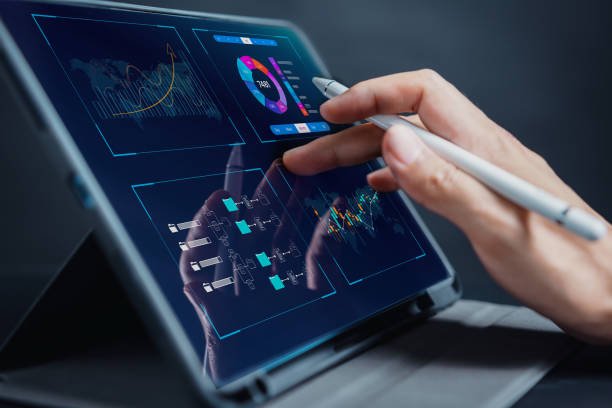In today’s data-driven world, the ability to analyse and visualise data is crucial. Power BI and Tableau are two leading data visualisation tools that offer users powerful features for gaining insights from complex data sets.
The Power BI vs Tableau comparative study will explore user interfaces, data preparation, and visualisation capabilities of both the tools.
What is Power BI?
Power BI is a cloud-based business analytics service by Microsoft that enables users to create interactive reports and dashboards using data from various sources.
The features of power BI include a range of data visualisation tools and easily accessible features from any device with an internet connection.
What is Tableau?
Tableau is a business intelligence and analytics platform that offers a range of data visualisation tools and features to help users gain insights from their data. Other features of Tableau include connecting to various data sources and offering advanced analytics capabilities.
User Interface: Power BI vs Tableau
The difference between Power BI and Tableau is that they have different user interfaces, which can impact how users interact and create visualisations.
Power BI
- Features of Power BI consist of a modern, streamlined interface similar to other Microsoft products, making it familiar to users.
- Ribbon-style toolbar organised into tabs, including Home, Insert, View, Modeling, and Help.
- Visualisations can be added and configured using the Visualisations pane on the right-hand side of the screen.
Tableau
- Features of Tableau comprise a more complex and cluttered interface than Power BI.
- It uses a drag-and-drop interface that allows users to visualise by dragging and dropping fields onto the canvas.
- Visualisations can be added and configured using the “Marks” card on the left-hand side of the screen.

Data Visualisation: Power BI vs Tableau
Power BI and Tableau are popular data visualisation tools for creating interactive dashboards and reports. While both tools offer similar capabilities, there are some difference between Power BI and Tableau in how they approach data visualisation.
Power BI
- Offers various visualisations, including column charts, bar charts, line charts, pie charts, maps, tables, and more.
- Users can customise their visualisations by changing colours, fonts, and formatting.
- Power BI supports custom visualisations created by the Power BI developer community.
Tableau
- Offers various visualisations, including scatter plots, heat maps, treemaps, box plots, and more.
- Users can customise their visualisations by changing colours, fonts, and formatting.
- Tableau offers more advanced visualisations than Power BI, such as motion charts and bullet graphs.
Data Preparation: Power BI vs Tableau
Data preparation is a crucial step in data analysis. It involves cleaning and transforming data to ensure it is accurate and useful for research.
Both Power BI and Tableau offer data preparation capabilities, although the extent of these capabilities varies between the two tools.
Power BI
- Allows users to import data from various sources, including Excel, CSV files, SQL Server, and more.
- Using the Power Query Editor, users can clean, transform, and shape their data.
- Power Query Editor offers a range of data transformation features, including merging and appending data, splitting columns, and filtering rows.
Tableau
- Offers a range of data connectors to import data from various sources, including spreadsheets, databases, and cloud services.
- Tableau Prep, a separate tool, allows users to clean, transform, and shape their data before importing it into Tableau.
- Tableau Prep offers a range of data transformation features, including merging and appending data, splitting columns, and filtering rows.
Integration: Power BI vs Tableau
Power BI and Tableau have integration capabilities, making it easy to work with different data sources and connect to other applications.
Power BI
- Integration with Microsoft products like Excel and Azure allows seamless data transfer and sharing.
- Can connect to various data sources, including on-premises and cloud-based sources, making it a versatile tool.
- Offers an API for integrating with other third-party tools.
Tableau
- Can connect to various data sources, including on-premises and cloud-based, making it a versatile tool.
- Offers an API for integrating with other third-party tools.
- Has various integration options with data management tools, including Salesforce, SAP, and Amazon Web Services.
Pros and Cons: Power BI vs Tableau
Power BI
| Pros | Cons |
| Integration with Microsoft products | Limited customisation options for visualisations compared to Tableau |
| User-friendly interface and drag-and-drop functionality | Limited collaboration features compared to Tableau |
Tableau
| Pros | Cons |
| Advanced customisation options | Higher pricing options compared to Power BI, making it less accessible for smaller businesses. |
| High performance with large datasets | Steep learning curve for beginners due to the complexity of the tool. |
Conclusion
In the Power BI vs Tableau comparison, Power BI is known for its ease of use and vast library of visualisations, including those with AI features. Meanwhile, Tableau is known for its sophisticated customisation options and ability to generate more intricate visualisations, such as scatterplots and linear regression models.
Imarticus Learning’s Postgraduate Program in Data Science and Analytics course is an excellent option for those interested in learning data visualisation with tools like Power BI and Tableau.
The data science course with job interview guarantee covers data visualisation with Python and advanced analytics and comes with a job interview guarantee to kickstart your career in data science. Visit Imarticus Learning for more information.