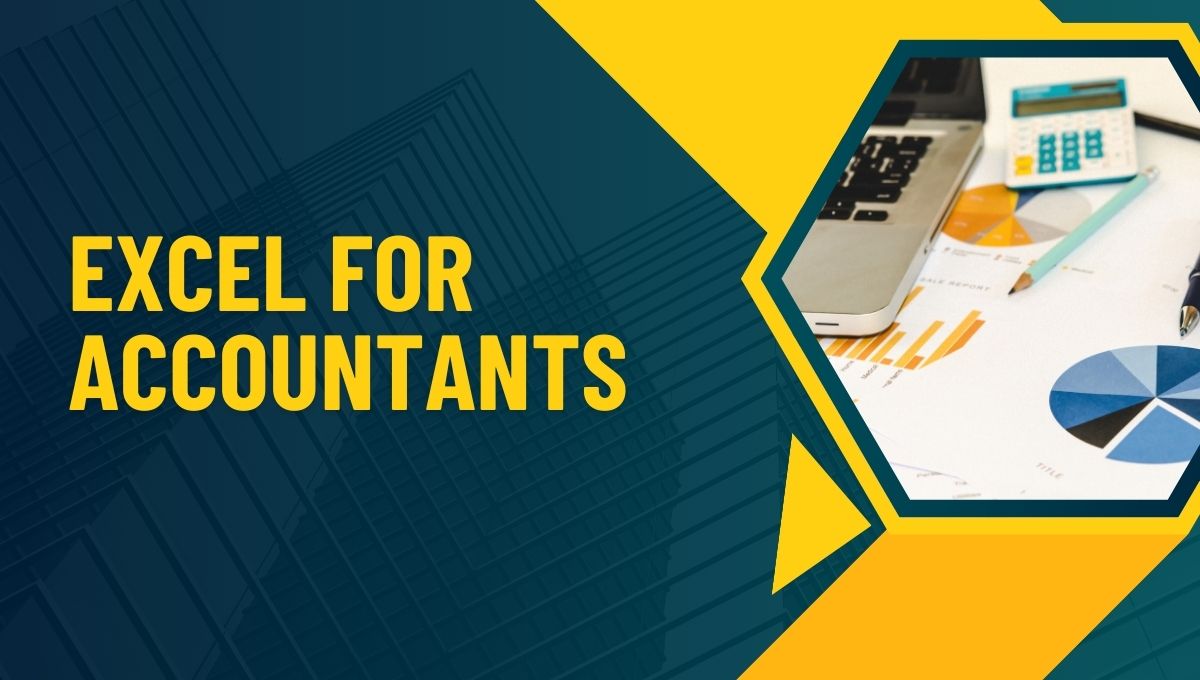Excel is a powerful spreadsheet tool. It is indispensable for accountants. While basic Excel skills are essential, mastering advanced techniques can significantly enhance productivity and accuracy in financial analysis. Let us learn about advanced Excel for accountants.
If you wish to become a professional accountant, enrol in Imarticus Learning’s holistic financial accounting course and learn finance, accountancy and financial management.
Advanced Excel for Accountants: A Brief Overview
Data Analysis in Excel for Accountants
PivotTables and PivotCharts
- Creating PivotTables: Quickly summarise and analyse large datasets by grouping and categorising data.
- Customising PivotTables: Modify the layout, filters, and calculations to extract specific insights.
- Creating PivotCharts: Visualise data trends and patterns with various chart types.
Data Validation
- Creating Data Validation Lists: Restrict data entry to specific values, ensuring accuracy and consistency.
- Applying Data Validation Rules: Set up rules to validate data based on criteria, such as numerical ranges or text formats.
Conditional Formatting
- Highlighting Cells: Use conditional formatting to highlight cells based on specific conditions, such as values above or below a threshold.
- Creating Data Bars and Icon Sets: Visually represent data using data bars and icon sets.
- Applying Conditional Formatting Rules: Use formulas and functions to create dynamic conditional formatting.
Functions for Advanced Excel for Accountants
VLOOKUP and INDEX-MATCH Functions
- VLOOKUP: Look up values in a table and return corresponding values from another column.
- INDEX-MATCH: A more flexible alternative to VLOOKUP, allowing for complex lookups.
Text Functions
- TEXT: Format numbers as text with specific formats.
- CONCATENATE: Combine text strings from multiple cells.
- LEFT, RIGHT, MID: Extract specific parts of text strings.
- FIND, SEARCH: Locate specific text within a string.
Date and Time Functions
- DATE, DATEVALUE, TODAY: Create and manipulate dates.
- TIME, TIMEVALUE, NOW: Create and manipulate time values.
- DATEDIF: Calculate the difference between two dates.
- NETWORKDAYS: Calculate the number of workdays between two dates.
Financial Functions
- PMT: Can calculate the payment for a loan based on constant payments and a constant interest rate.
- PV: Can calculate the present value of a loan or investment.
- FV: Can calculate the future value of an investment.
- RATE: Can calculate the interest rate per period of an annuity.
- NPER: Can calculate the number of periods for an investment or loan.
Excel Formulas for Accounting
Here are some important Excel formulas for accounting:
- SUM: Adds up a range of cells.
- AVERAGE: Calculates the average of a range of cells.
- COUNT: Counts the number of cells in a range.
- COUNTIF: Counts the number of cells that meet a specific criterion.
- SUMIF: Sums values in a range based on a given criterion.
A Guide to Advanced Techniques for Excel for Accountants
Let us now discuss financial modelling, automation, custom-function creation and data analysis in Excel for accountants in a bit more detail.
Financial Modelling
Financial modelling involves creating spreadsheets to forecast future financial performance. Key best practices include:
- Clear Structure: Organise your model with clear labels, formulas, and formatting.
- Robust Formulas: Use accurate and efficient formulas to avoid errors.
- Sensitivity Analysis: Test the impact of changes in input variables on the output.
- Scenario Analysis: Simulate different scenarios to assess potential risks and opportunities.
- Data Validation: Implement data validation to ensure accurate input.
- Regular Review and Update: Periodically review and update your models to reflect changing conditions.
Macros and VBA: Automating Your Workflow
Macros and Visual Basic for Applications (VBA) enable you to automate repetitive tasks and create custom functions.
- Recording Macros: Record a series of actions and convert them into VBA code.
- Writing VBA Code: Write custom VBA code to perform complex tasks, such as formatting cells, creating charts, and analysing data.
- User-Defined Functions: Create custom functions to perform specific calculations that are not available in built-in Excel functions.
Power Pivot
Power Pivot is a powerful data modelling tool that allows you to create complex data models and perform advanced data analysis.
- Data Modelling: Build data models by creating relationships between tables and hierarchies. This enables you to analyse data from multiple sources and gain deeper insights.
- DAX Formulas: Use DAX (Data Analysis Expressions) to create calculated columns and measures. DAX formulas allow you to perform complex calculations, such as time intelligence calculations, statistical functions, and custom aggregations.
- Power Pivot PivotTables: Create dynamic and interactive PivotTables with advanced features like slicers, time slicers, and drill-down capabilities.
Power Query
Power Query is a data integration and transformation tool that allows you to connect to various data sources, clean, shape, and transform data, and load it into Excel or Power BI.
- Data Cleaning and Transformation: Cleanse data by removing errors, inconsistencies, and duplicates. Transform data by filtering, sorting, grouping, and pivoting.
- Data Shaping and Modelling: Combine multiple data sources, merge tables, and create hierarchies.
- Data Loading: Load transformed data into Excel or Power BI for further analysis and visualisation.
Best Practices for Excel Efficiency
- Keyboard Shortcuts: Learn and use keyboard shortcuts to speed up your work.
- Data Validation: Ensure data accuracy and consistency with data validation rules.
- Formatting: Use formatting to improve readability and professionalism.
- Charting: Choose appropriate chart types to visualise data effectively.
- Regularly Save and Backup: Protect your work by saving frequently and creating backups.
Wrapping Up
Accountants can significantly enhance their productivity, accuracy, and decision-making abilities by mastering advanced Excel techniques. You can automate tasks, analyse complex data, and create insightful visualisations by leveraging powerful tools like Power Pivot, Power Query, and VBA.
Remember to prioritise data quality, clear and concise formatting, and effective communication of insights. You can unlock the full potential of Excel and become a highly skilled financial analyst by following best practices and continuously learning. If you wish to learn Excel for accounting, enrol in Imarticus Learning’s Postgraduate Financial Accounting and Management Program.
Frequently Asked Questions
What are some common mistakes beginners make when using Excel?
Common mistakes include hardcoding values instead of using formulas, not using cell references effectively, and neglecting to check for errors in formulas. To avoid these mistakes, it’s important to learn basic Excel functions and formulas, use clear formatting, and regularly review and audit your spreadsheets.
How can I improve the performance of large Excel spreadsheets?
To improve performance, consider consolidating multiple worksheets, reducing the number of formulas, turning off automatic calculations, and optimising data models. Additionally, using Excel’s built-in performance tools and techniques can help speed up calculations and reduce file size.
What are some advanced Excel functions that can be useful for financial analysis?
Advanced Excel functions like XLOOKUP, SUMIFS, and COUNTIFS can be very helpful for financial analysis. XLOOKUP is a versatile lookup function, while SUMIFS and COUNTIFS allow you to sum or count values based on multiple criteria.
How can I create interactive dashboards in Excel?
To create interactive dashboards, we can use PivotTables, PivotCharts, and slicers. By adding slicers to our PivotTables, we can allow users to filter and drill down into the data. Additionally, we can use conditional formatting to highlight important information and create visually appealing dashboards.